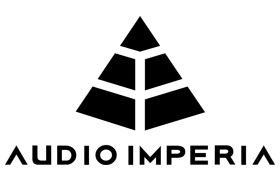Articulation Features
PYRAMID includes many bespoke features to help you get the most out of articulations when using a patch.
Below is a more in-depth look at some of the articulation features you will find within PYRAMID.
Measured Tremolo
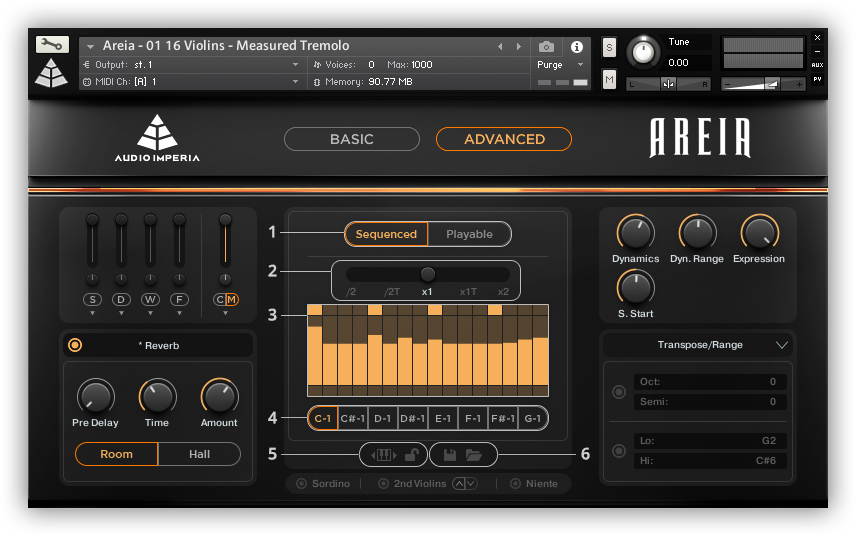
Measured Tremolo patches are provided for select string Instruments.
In Sequenced mode (1), the patch plays a looping sequence that is synced to the host tempo, whilst Playable mode behaves more like a standard shorts patch.
The tempo control (2) allows the playback tempo to be set to a multiple or fraction of the host tempo.
In sequenced mode, the modwheel controls the overall velocity of the sequence, but the accent table (3) can be used to vary the relative velocity of each individual mote. The table always displays the exact velocity at which the note will play, and moving the modwheel updates the table accordingly.
Keyswitches (4) are use to select between eight different sequences, which can also be saved or loaded with the save and load controls (6).
The remap controls (5) transpose the keyswitches up or down the playable range.
Legato Combined
With the release of ‘Solo’ we have built a new feature in Pyramid, Legato Combined, which allows you to merge the two types of legato into a single playable articulation with no need to keyswitch.
In patches with the legato combined articulation, two legato combinations will be merged into a single bigger articulation.
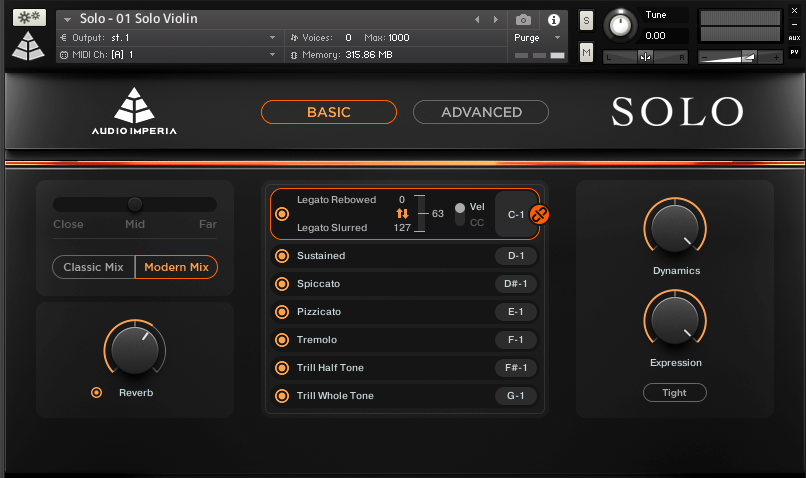
How it works
Depending on the velocity you play with you will hear a different legato type. In the example above, a velocity of 0-63 will trigger the ‘Legato Rebowed’ articulation, and velocities 64-127 will trigger the ‘Legato Slurred’ articulation.
The central slider allows you to alter the velocity breakpoints. You can also press the flip button to swap max and minimum velocities.
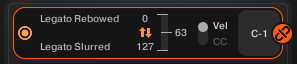
You can also alter whether legato combined works based on velocity or CC instead. Right clicking on ‘CC’ and clicking ‘Learn MIDI CC# Automation’ will assign a controller value of your choice which will then control which legato type is being played back.
The unlink button on the right next to the keyswitch note will allow you to turn off legato combined and allow both legato types to be used independently with key switching.
Perfomance Patches
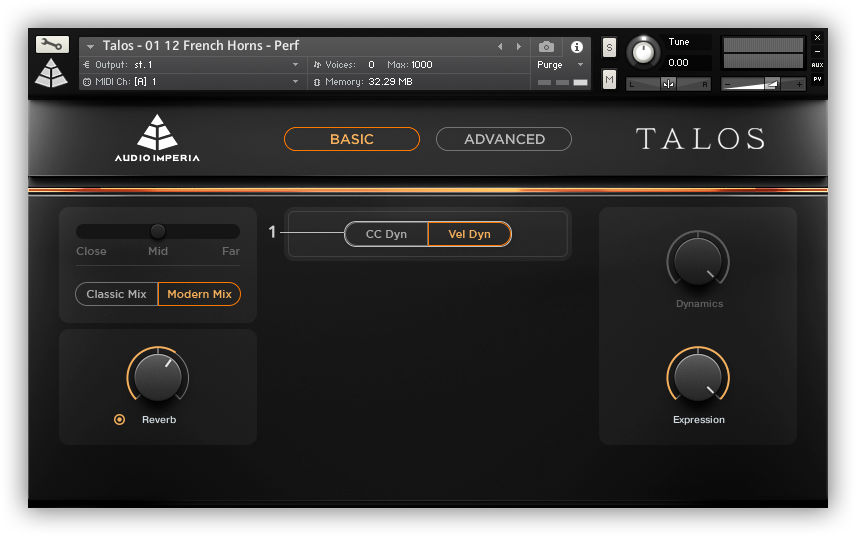
All of our orchestral libraries include performance patches, which combine sustains and shorts into one easy-to-play patches with no key switching required. In performance patches, the length of note determines ow the samples are triggered, and dynamics are controlled eatery by , or velocity, as determined by the CC/Vel toggle (1).
Chorus: Release Control
On patches with syllabic content, the type of release can be controlled through either velocity or a CC controller.

Each type of release (1) can be triggered by using either Velocity or CC (4).
You can assign to any CC by right clicking the CC label.
You can choose the ranges at which the two syllable releases will be triggered using the range slider (3), the number displayed in the range slider represents the split point between the two ranges.
You can invert the range by using the invert range button (2).
Note that the currently playing release type will be highlighted when switching between the two (1).
Chorus: Phrase Builder
In Chorus, patches with syllabic articulations (Traditional, Energetic and Slow) have a visual representation of every syllable within the patch, as well as a custom menu within the advanced tab to allow you to construct and sculpt your individual syllable presets.

- Preset Bar: Shows the name of your current preset, as well as additional controls
- Navigation arrows: Cycle through existing presets
- Save: Allows for custom built presets to be named, saved and reloaded on request as a .nka file. Presets must be saved into their respective folders, depending on the syllable instrument (Traditional, Energetic, Slow) you are building in (these will be present on data entry).
- Search: Allows the user to browse existing presets
- Syllable Pool: Shows available syllables within the instrument. Each syllable can be clicked to add it to the end of the sequence within the bottom section.*
- Syllable Builder: shows syllables currently within active preset, and the order that they play in. The active syllable played will eluminate within the panel. Hovering over any syllable will give you the chance to click and remove it from the sequence. Once the last syllable is heard, the sequence will loop.
- Reset: Allows the user to reset and remove all syllables.
Note: Within Slow Syllables, this panel also shows the default order the syllables are built. Within this order, transitional content will be played between syllables. In any custom preset where the original order is altered, these transitional releases are not heard.
Chorus: Pedal Functionality
Within the Men and Women Slow Syllables in Chorus, we are introducing our “Advance Syllable by Pedal” function.

Toggled on by default, you can use the sustain pedal (CC64) to trigger new syllables and syllable transitions, without the need for your hands to leave your keyboard.
Within the options area, deactivate this feature to maintain standard pedal functionality.
Constrictor: RR Customisation

1. Control Selector
With the Control Selector, you can select the number of round robins per articulation, or by specific keys within the key range.
- Key Mode: In key mode, each key in the playable range of the instrument has its own round-robin settings. Each key can have disabled and enabled round-robins.
- Articulation Mode: In articulation mode, round-robins are global across multiple keys. You can set enabled round-robins for an entire articulation and this will affect the entire key range.
2. RR Selector
Here you can view the number of round-robins (RR) available for that particular key/ articulation. The currently audible round robin is shown in orange, whilst all the other RRs available are in grey.
Clicking on any grey or orange RR will disable it, where it will then display a hollow circle. This RR has now been removed from the cycle, meaning repetitions of the same note will no longer include this RR.
Pressing Option/Alt + Clicking round-robin circles will turn all off except that clicked one.
Pressing the RESET button will bring all available RR back into the cycle. When ‘Key’ is selected within the Control Selector (1), the active key will appear in the left side of the view window.
3. Select by Keyswitch
Selecting this will bring up an additional purple keyboard within the Kontakt keyboard area. Use this key range to automatically select individual RR’s within a particular key/articulation.
This is particularly useful within Atonal patches, allowing users to select their favourite RR within each articulation, and guarantee the same RR during playback.
4. Keyswitch Movement Tool
Use this tool to move the purple Keyswitch keyboard up/down your key range.