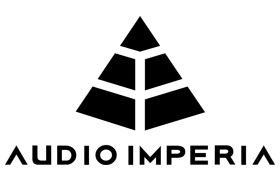How Do I Remove a Product?
If you would like to remove a product from Native Access on your system, you will need to follow the steps below:
Removing a Product on Mac OS
1) Close Native Access, open Finder and follow the path to Macintosh HD > Library > Preferences.
2) Find the relevant .plist file for the product you want to remove and delete it – by default these files are named: com.native-instruments.product-name.plist
3) Open Native Access to check that the library is no longer in the Installed category.
If the library is still listed, you will need to delete another .plist file from your ‘hidden’ library folder.
To do this open Finder and hold down the alt (option) key when using the Go menu. The user Library folder will appear below the current user’s home directory.
Repeat the above steps within this folder to locate and remove the .plist file.
Removing a Product on Windows
1) Close Native Access, and open the Registry Editor by typing regedit in the Start Menu search bar.
2) On the left side of the dropdown within the Registry Editor, look for: HKEY_CURRENT_USER > Software > Native Instruments , and delete the folder associated with the product you want to remove.
3) In the same dropdown within, look for: HKEY_LOCAL_MACHINE > Software > Native Instruments , and delete the folder associated with the product you want to remove.
4) Open Native Access to check that the library is no longer in the Installed category.