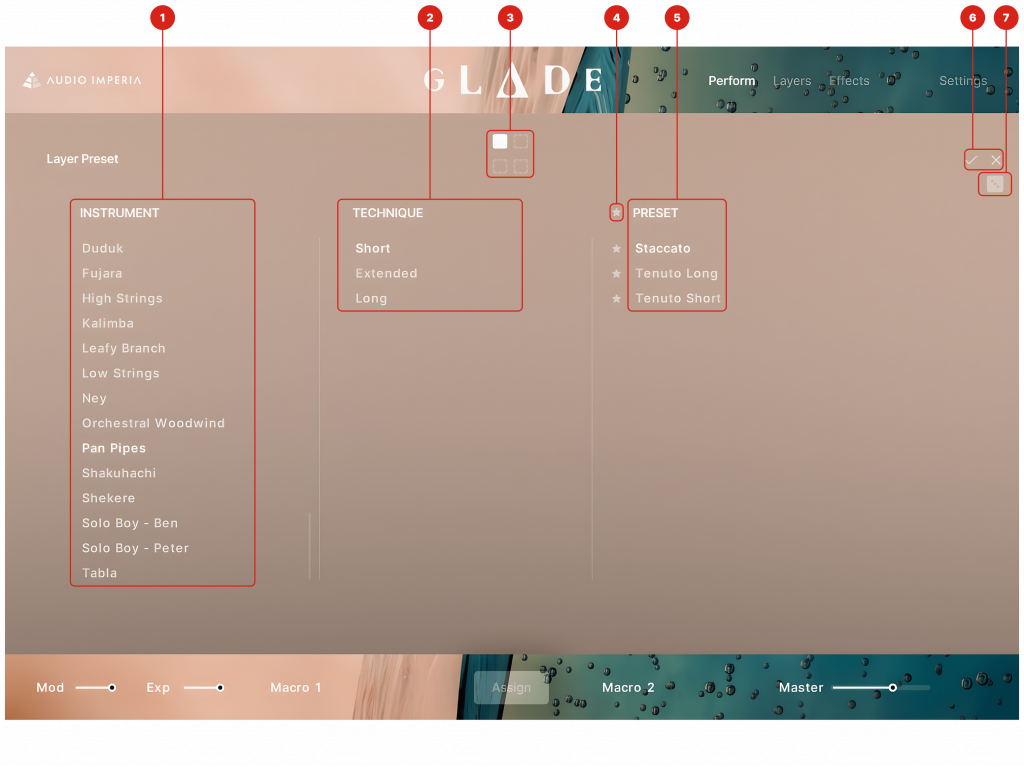
- Instrument Filter: Here you can browse through every instrument available within your designer preset. You are only able to select one instrument at a time.
- Technique Filter: After selecting your Instrument, you can browse through each technique type. If you select a different instrument, a new set of techniques will populate this list and your previous selection will be reset. Techniques are sorted into three categories: Short, Extended and Long. Short techniques are standard typical short articulations you would use for fast passages, such as staccato or spiccato. Extended techniques are more unconventional sounds which you may use for an additional color or texture in your music. Long techniques are standard typical long articulations you would use for chordal writing, for example, sustains or tremolos.
- Layer Selector: Here you can select any of your four layers you wish to change the sound source within. Clicking the corresponding ‘Layer’ button within the Layer Selector found on the ‘Perform’/’Layers’/’Effects’ page will select the Instrument and Technique corresponding to that selected layer sound source.
- Favourite: Clicking this star will show favourited presets in each selected technique. You can add a sound source to your favourites by clicking the star icon next to that preset.
- Preset List: After selecting an Instrument and Technique the sound source preset list will be populated. Click a sound source to load it into the instrument, and double click to confirm your change and return back to your previously selected page.
- Accept/Deny Changes: Once you have selected a new preset, click the tick to accept the changes and exit the Source Browser. Click the cross to revert back to the previous sound that was loaded into your selected layer.
- Randomize: Chooses a random sound source across all possible instruments and assigns it to your selected layer.


