Loading from "Play" or "Library" view
Each preset within the Designer Interface is saved as a snapshot. Snapshots are Kontakt’s underlying file format for instrument presets. They offer a quick and convenient way of browsing for new sounds and saving custom presets. Each product in the designer interface is shipped with a number of presets that present the perfect starting point for your next composition.
You can browse through presets through either ‘Play View’ or the ‘Library View’.
Within the ‘Play’ view, installed libraries are shown as tiles. Selecting a tile filters the ‘Results’ list with relevant presets. Hovering over a tile reveals an arrow icon (>) which when clicked loads the first preset of the associated product.
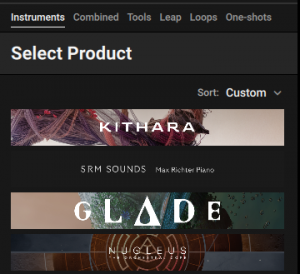
Snapshots and instruments are listed alphabetically, with instruments always shown first.
Click a preset to audition the sound without loading the preset. Double-click a preset to load it into the current slot. You can also use the up/down arrows on your computer keyboard to select the previous/next preset from the list
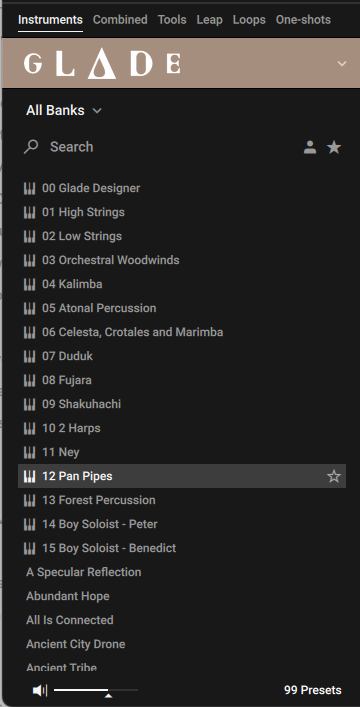
The ‘Library’ browser provides access to viewing many instruments and snapshots at once, with additional controls to filter by brand, tags, text and Favourites. The Kontakt manual contains in depth information on loading instruments and snapshots from this browser, so we will cover Audio Imperia specific information.
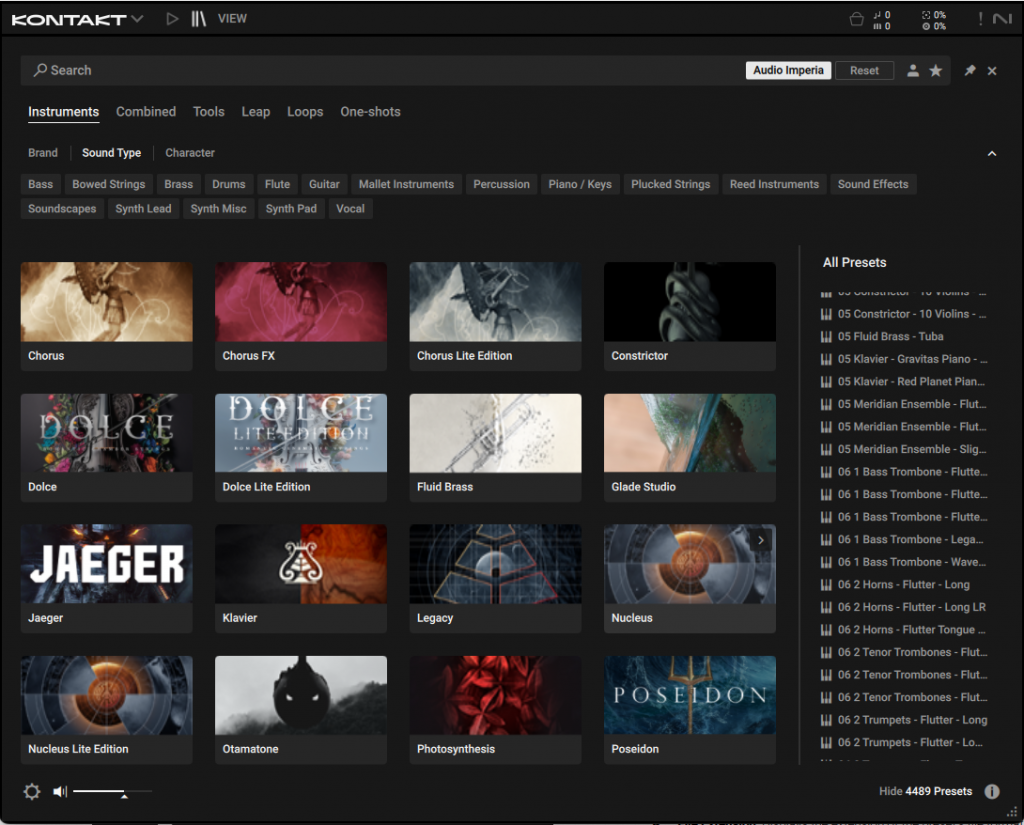
Presets can be further filtered by ‘banks’. These are collections of presets which have a common characteristic or use. Read below for information relating to Designer interface bank categories, which are standardized between products.
Designer Snapshot Types
Designer Interface presets are sorted into ‘banks’. These are collections of presets which have a common characteristic or use within your compositions. These are standardized between products that utilise this interface.
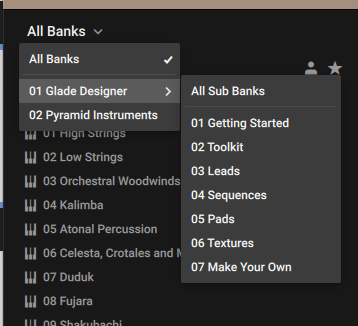
Getting Started
Presets that provide an instantaneous result, and are a great introduction to the aesthetic of the product. These are often without complex under the hood configurations, allowing you to dive into the inner workings of each one easily.
Toolkit
All in one detailed presets with multiple layers and complex under the hood sequencing and event layer manipulation and modulation.
Leads
Lead sounds, great for melodic playing.
Sequences
Sequenced patterns and rhythms which utilise the arpeggiator/sequencer or have a metered component (e.g. certain granular configurations)
Pads
Static, non moving sounds with a limited amount of movement.
Textures
Moving sounds which are not static – either in timbre or volume.


